Setting up Pimax Crystal Light zone for MSFS 2024
- Eldad Gefen, CFI
- Feb 24, 2025
- 2 min read
The missing part in the Pimax instructions!
After receiving my Pimax Crystal Light VR headset, I tried to set it up as I was used to - with my former HP Reverb G2 headset.
In many VR headsets, there are two ways of setting up the device:
Limited, sitting space for games played while sitting, such as racing and flying simulators.
Larger setup area, for games where you will move around the room.
As the instructions in the Pimax Crystal manual do not mention setting up the zone/orientation setup, I looked at the Pimax app.
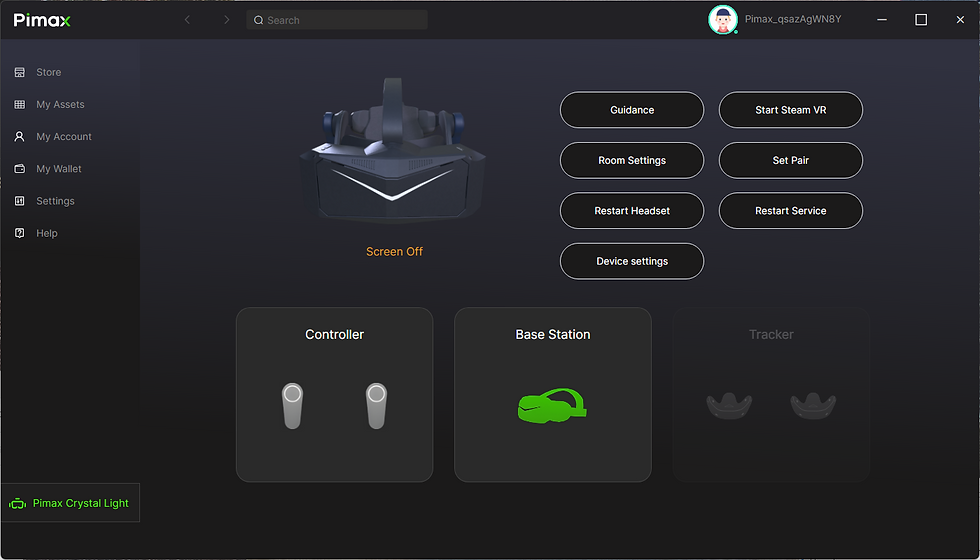
On the bottom left you can see the icon for the Pimax Crystal Light. So I clicked it - not to find anything mentioning setting the zone or orientation for a sitting use.
It turns out that you have to start with the room settings:
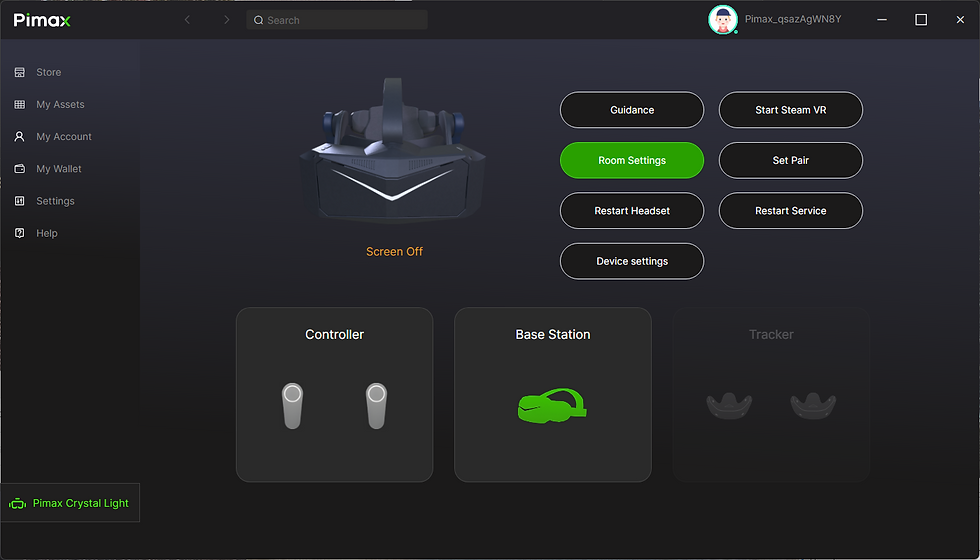
When you click on it, you get the next window:

The next images are poor looking - my apology. The only way to take a photo inside the headset was using my phone.
The first image asks you to select one of two zone modes - Quick mode or Custom mode. The Quick mode is perfect for a sitting usage (i.e. simulator) and the custom is suitable for a room setup where you plan to move around with the headset.

You need to move the little silver ball with the movement of your head - to the desired type of mode (the box at the bottom). My settings are for a flight simulator usage, so I chose the Quick mode. When the ball is over the Quick mode box, click on one of the volume buttons at the top right of the headset. It will lead you to the next screen.

By moving your head, move the silver ball to be on the desired selections and press the volume button to select. I found that for the sitting position, for the sim, it is better to select a Big border size, for more flexibility when you move around in the seat. Click Next step to continue to the final step:

Move the ball to the "Start" bar and click a volume button to finish the setup.
Enjoy your VR headset!









Comments